A. How To: Borrow NLB eBooks using the OverDrive App
What do you need?

Mobile Device
Any smartphone or tablet with WiFi / data (e.g. 4G) connection.

User Account
To download eBooks, you will need your NLB myLibrary username.
The OverDrive app will be sunset by end 2022. The app will be removed from the Apple App Store, Google Play and Microsoft store in February 2022. Existing users of the OverDrive app are encouraged to switch to the Libby app. The OverDrive website (https://nlb.overdrive.com) will continue to be accessible.
Step 1
Install the OverDrive app
Install the OverDrive app onto your mobile device.

The app is available for download on the Apple App Store and Google Play.
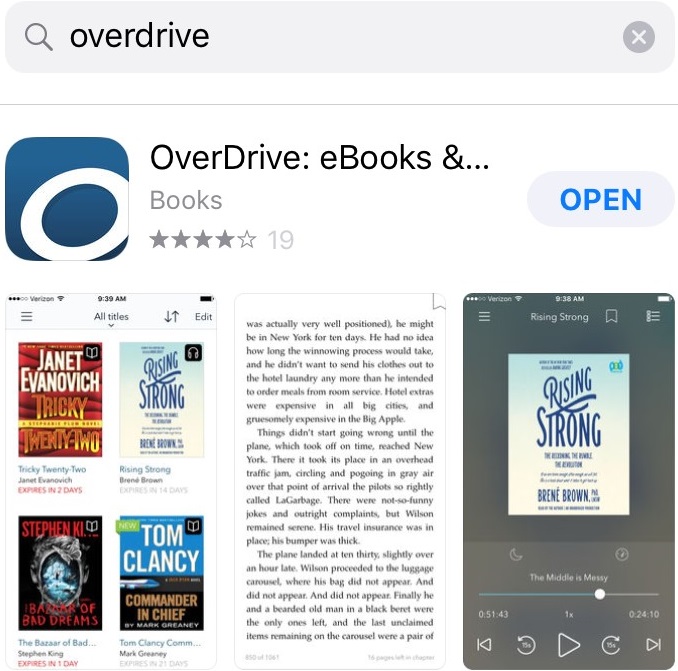
Once installed on your mobile device, you should get this page. Click “Sign Up”.

Click “Sign up using library card”.
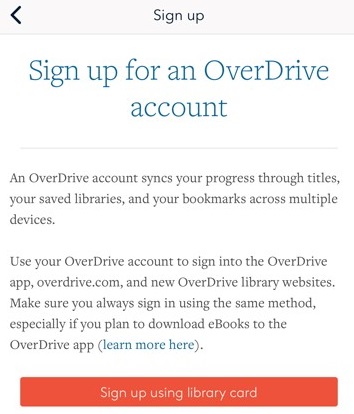
Type “National Library Board, Singapore” and click Go.
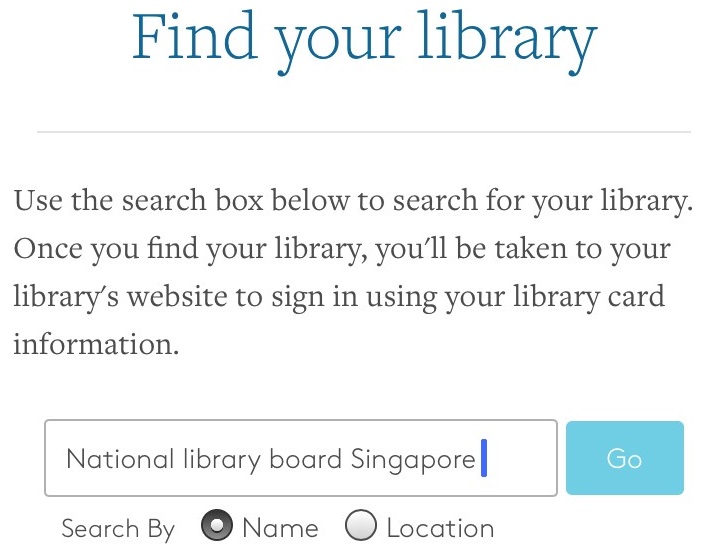
Select your preferred public library. In the example below, Pasir Ris Public Library was selected.
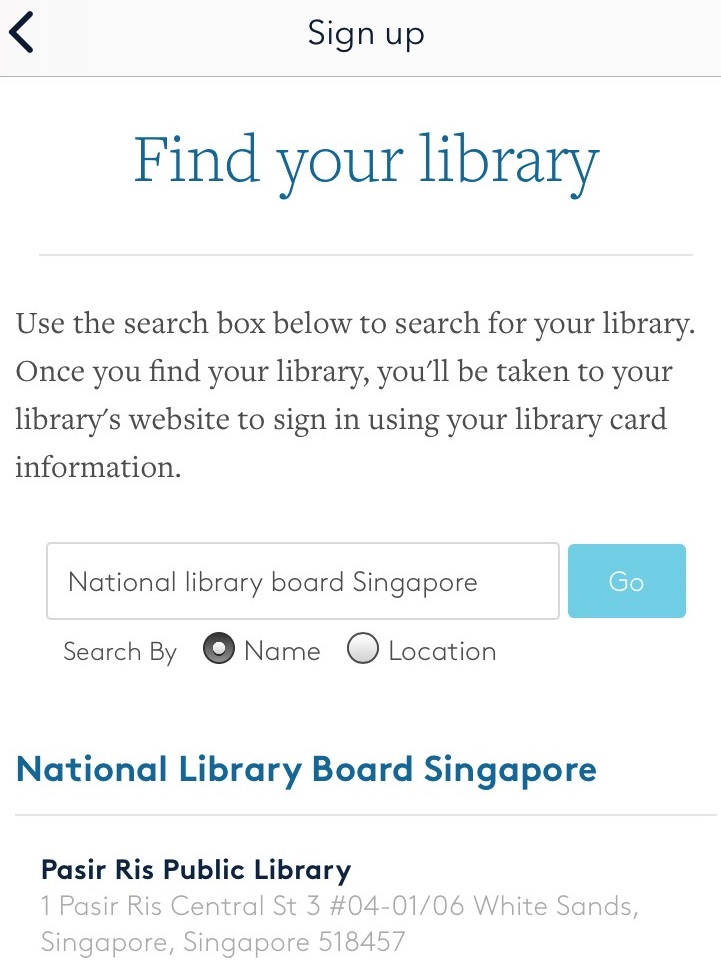
Sign into your library with your NLB myLibrary username.
Upon signing in with your NLB myLibrary username, you will be brought to NLB’s OverDrive collection.
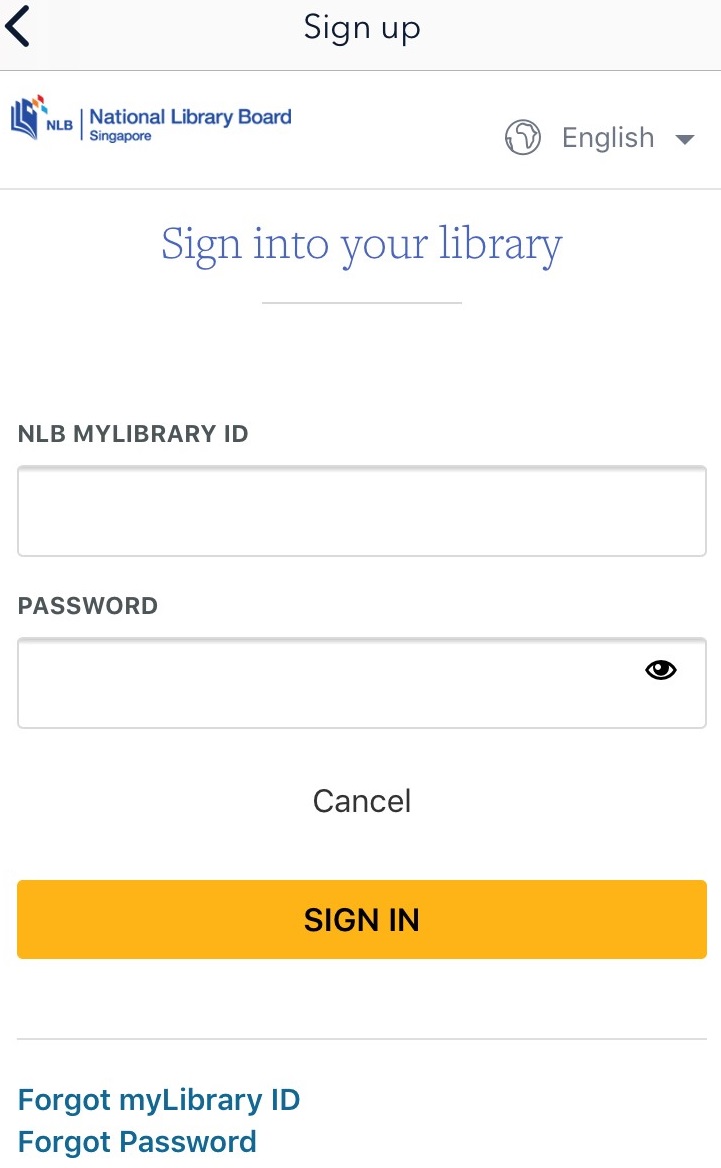
Step 2
Download an eBook from NLB’s OverDrive Collection
Click on the book icon to download an eBook from the NLB’s OverDrive collection.

Enter your NLB myLibrary username and Password to sign in.
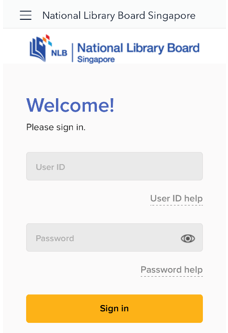
Upon a successful login, you will be able to browse, search and download the eBook of your choice.
Simply click on the book cover of the selected title to go to the title’s details page.
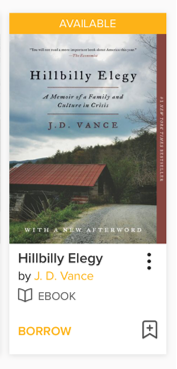
If the title is available, click “Borrow”.
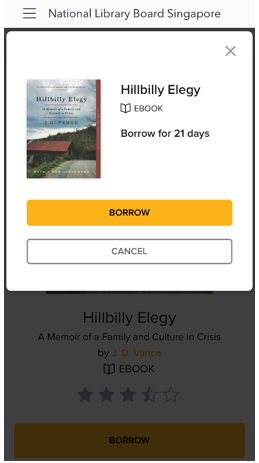
When you select on “Borrow”, you will receive a message on whether the item has been successfully checked out to your account.
Click Download EPUB ebook.
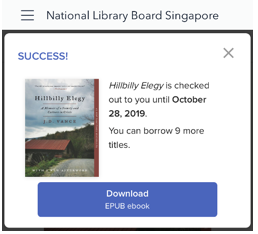
Navigate to the Menu button, then to “Bookshelf” to access your eBook.
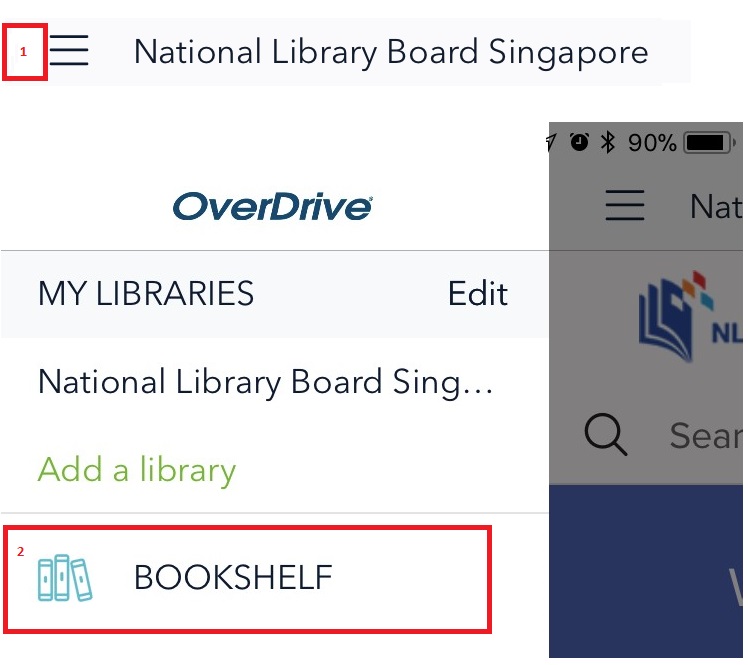
Click on your downloaded eBook to start reading.
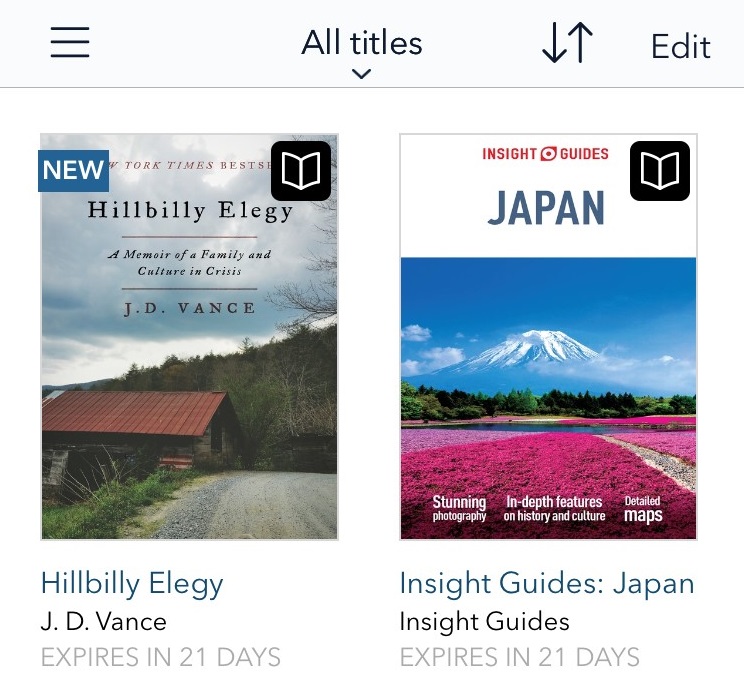
For quick help topics, navigate to the Menu button and “Help”.
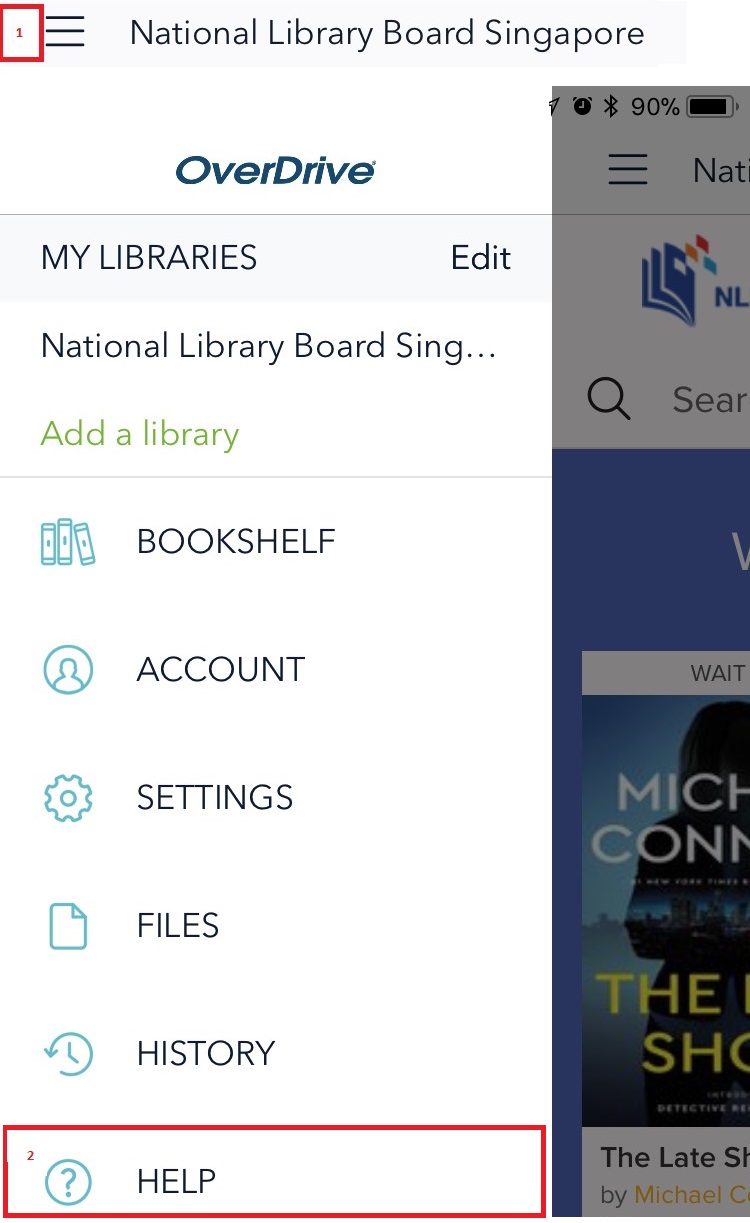
Help
If you need further assistance, please contact our helpdesk.
- Email: enquiry@nlb.gov.sg